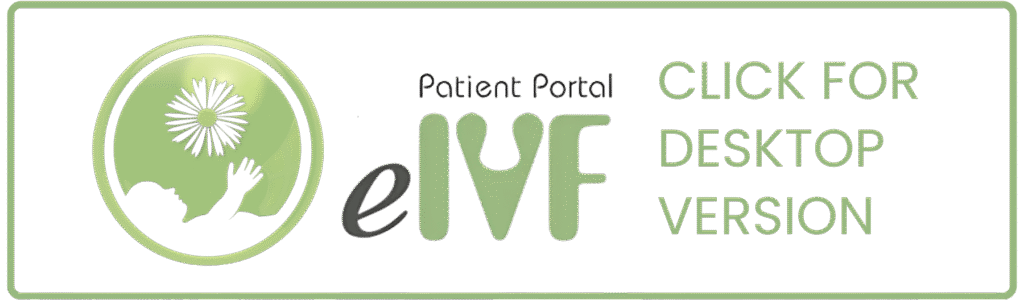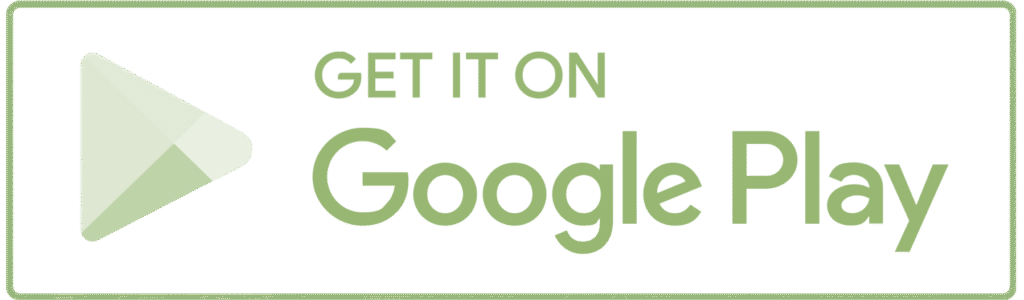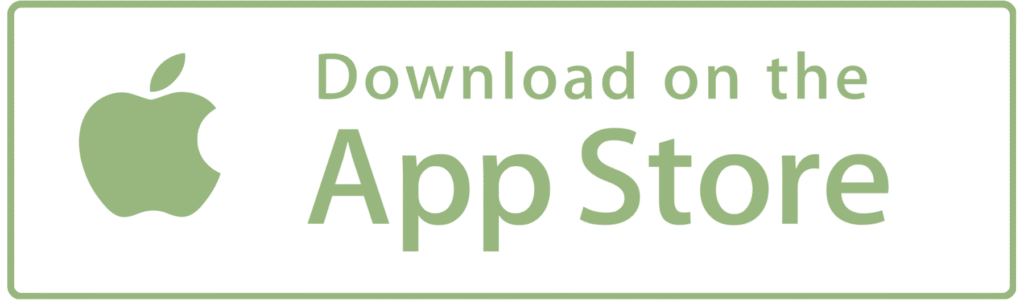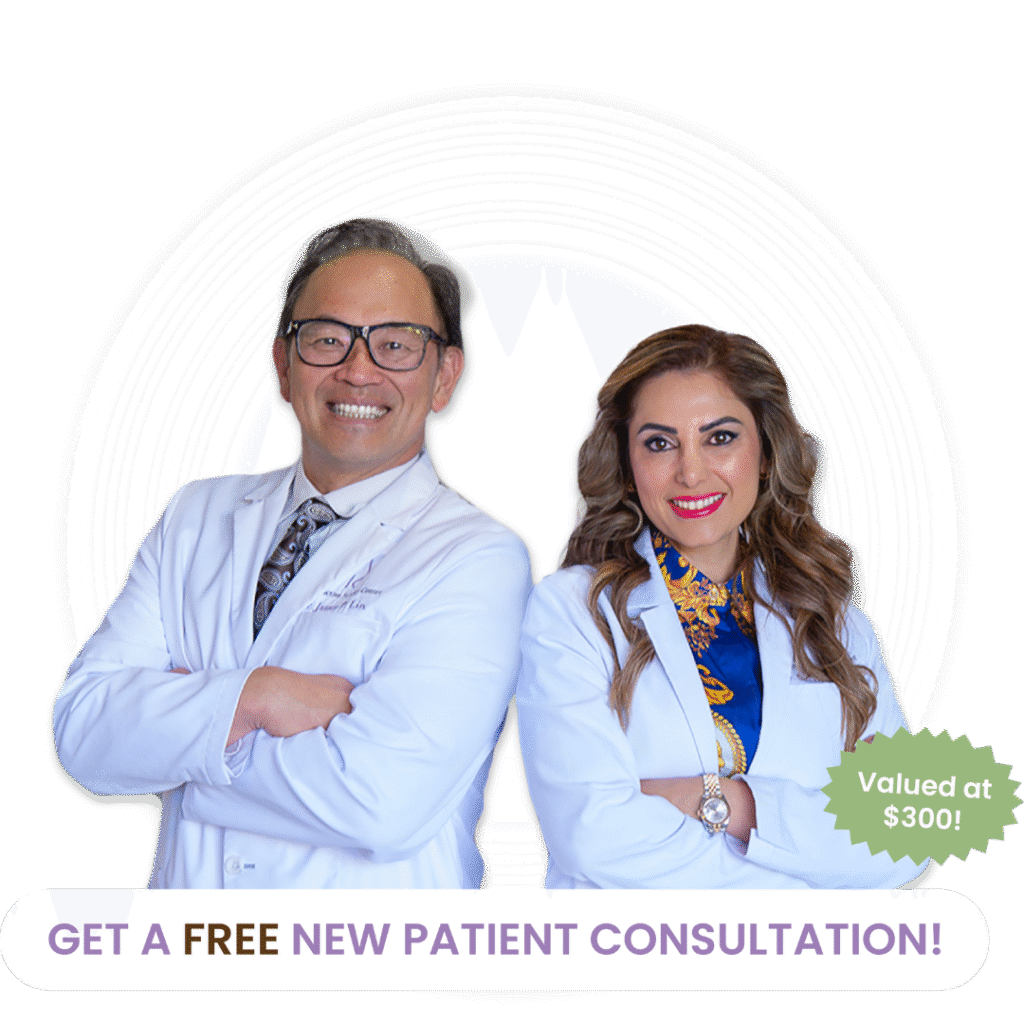Welcome to Your Patient Portal!
Connect Seamlessly.
As our patient, you will have 24/7 access to important information and tools that you may need during your fertility journey through our dedicated patient portal. Patients can log into their accounts and utilize the following services:
Access Health Information
See Prescriptions
and Medication
View Lab
Results
Review and
Sign Forms
For New Patients:
STEP
01
Before your first appointment, the patient intake staff will provide you with a unique username and temporary password to access the eIVF Patient Portal. For your first login, please use the desktop version of the portal. You will be prompted to change your password right away to ensure the security of your account.
After creating your new password, you will be prompted to fill out your patient information, medical history, and consent forms. This information needs to be completed before your initial consultation with one of our physicians.
STEP
02
- It is important to note that all patient consent forms and any other paperwork that requires your or your partner's signature will need to be completed on the desktop version of the portal.
STEP
03
After logging in on the desktop version, you will need to download the eIVF CareSync app on your mobile device. This can be done through the Google Play or Apple App Store. You can also find the link for both versions below. Once you have successfully downloaded the app, you will be asked to input RFC’s unique Practice ID. You can find it by clicking the ‘GET Your APP CODE HERE!’ icon on the home page of the desktop version of the Patient Portal.
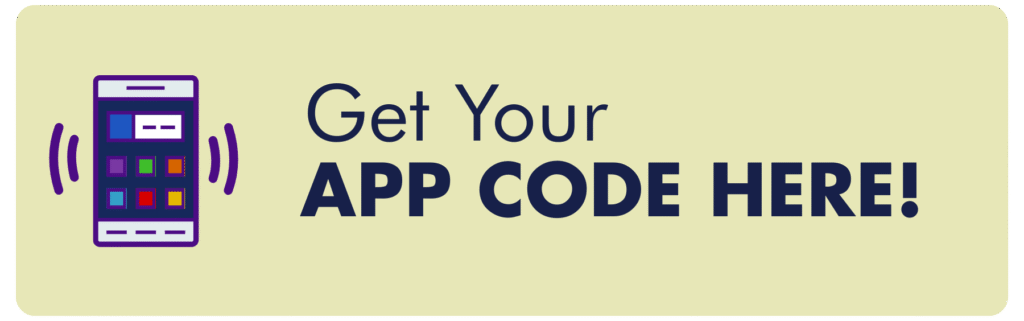
In the desktop version of your Patient Portal, click on ‘Get Your APP CODE HERE!’ to retrieve your code.
Frequently Asked Questions (FAQs): Desktop Version
If you are unable to sign your consent form, first, make sure you are using the desktop version of the Patient Portal. You will not be able to sign the consent form if you are using the mobile app. When signing the consent form make sure you are following the prompted directions and click on the red link for the signature box to appear. For some forms, there may be several signatures and/or initials needed. Please be sure to complete them all by clicking all of the red links prior to clicking the “Submit Your Document” button.
If both you and your partner are signed in to the Patient Portal when you sign and submit the document, it may take up to 30 minutes for them to see the consent form on their side. They will also need to log out and log back in to the portal. If your partner is not logged in to their portal when you submit the document, they should see the consent form immediately.
Frequently Asked Questions (FAQs): Mobile App Version
In order to view your patient instructions, you will first need to find the “Patient Instructions” link at the top of the “Documents” page. After clicking on the link, a page will appear with all of your assigned instructions. From there, simply click on the blue, underlined title of the instructions you want to see, and a pop-up screen will appear for you to view them.
In order to view your lab results, you will need to click on the “Lab Results” tab at the top of the Patient Portal home page. A page should then appear with a list of all your lab tests. You can then click on the blue, underlined title of the lab test you want to see the results for, and a pop-up screen will appear for you to view them.
If your cycle flowsheet is not appearing on the “Flowsheets” page, please contact your Clinical Coordinator and ask if the flowsheet has been “released”. Your coordinator will need to release the flowsheet before you can view it on the Patient Portal.
As much as we try to prevent them, technical issues do happen. If you’re having trouble with the mobile app, try closing and reopening it, making sure it’s updated to the latest version, and checking your internet connection. If the problem continues, please contact our support team for help.
Instructional Portal Videos
Please see below for eIVF's official video guides for the Patient Portal.
Experiencing Technical Issues?
Rest assured we have a dedicated support team to assist you. Please submit a ticket to request help and a team member will reach out to you as soon as possible.
- Monday-Friday, 8:00AM-5:00PM
- Support@RFCfamily.com